1) Functionalty of BarahaIME depends on the responsiveness of editor applications such as MS Word, Wordpad, Open Office. Sometimes, the editor application may become slow in response and skip character messages coming from BarahaIME, producing incorrect text output. This may happen if you are editing a big document containing many pages. If you face this problem, please go though following tips.
- Try decreasing keyboard speed in BarahaIME
- Does the slowness occur only in MS Word? Does the slowness occur in all other applications such as Wordpad. Notepad?
- If you face slowness in MS Word even while not using BarahaIME, you may want to explore following links:
-
https://www.techwalla.com/articles/typing-in-ms-word-is-slow
https://www.webnots.com/fix-microsoft-word-slow-when-opening-typing-and-processing-files/
2) If you are using BarahaIME in ANSI mode in MS Office applications, then you should not use some of the AutoCorrect/AutoFormat options. These options automatically change the characters as you type, which is NOT good when you are typing Indian languages in ANSI mode. Open AutoCorrect/AutoFormat options in MS Word and uncheck following options. You may be required to uncheck other options also.
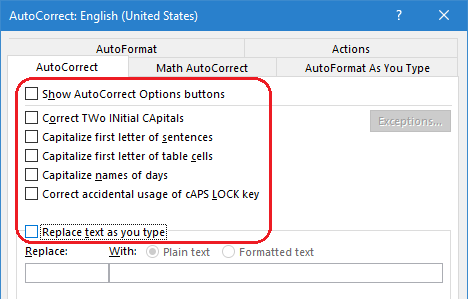
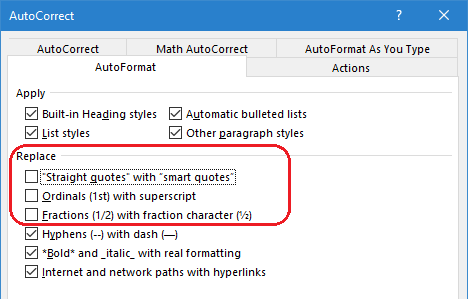
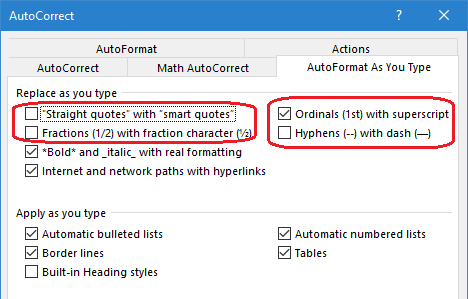
3) You will select required Indian language inside the BarahaIME/BarahaPad program using BarahaIME/BarahaPad application menu. This will also select the corresponding Windows keyboard for Indian language in the Windows language bar (bottom right of the screen as shown in picture). When you exit BarahaIME/BarahaPad program, Windows keyboard should be restored back to the original keyboard normally. But if it doesn't restore original keyboard in some cases, just select English(required keyboard) by clicking the language icon in the language bar.
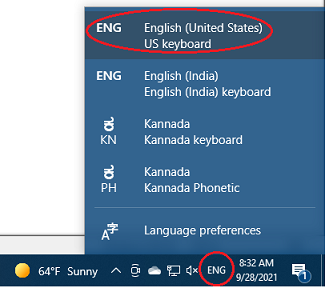
4) Some Windows and web based applications may not allow programs like BarahaIME to work with them and may not output any text at all. You may use BarahaPad to type Indian language text and copy/paste text in such a situation. First, try BarahaIME in Wordpad, Notepad programs to make sure it is working correctly in other applications.
5) Some anti-virus software (such as QuickHeal) may falsely mark BarahaIME files as malware/key logger, and disable its functionality. In such cases, BarahaIME may output "junk" text, OR may not output any text at all. If your anti-virus software has "Anti-Keylogger" feature, try disabling that for Baraha program files. Please check your anti-virus software help for how to exclude Baraha program files. Some anti-virus software (such as Windows Defender) were found to terminate Baraha program as soon as it was launched. Please check your anti-virus software help for how to exclude Baraha program files.
6) In Baraha programs, your selected language, keyboard, and other options are saved in the registry at Computer\HKEY_CURRENT_USER\SOFTWARE\Baraha Software node. Some users have reported that Baraha cannot save these settings, requiring them to reselect them each time the program starts. If you encounter this issue, open the registry editor (regedit.exe), delete the Computer\HKEY_CURRENT_USER\SOFTWARE\Baraha Software node, and then reinstall the latest version of Baraha software. This should resolve the problem.