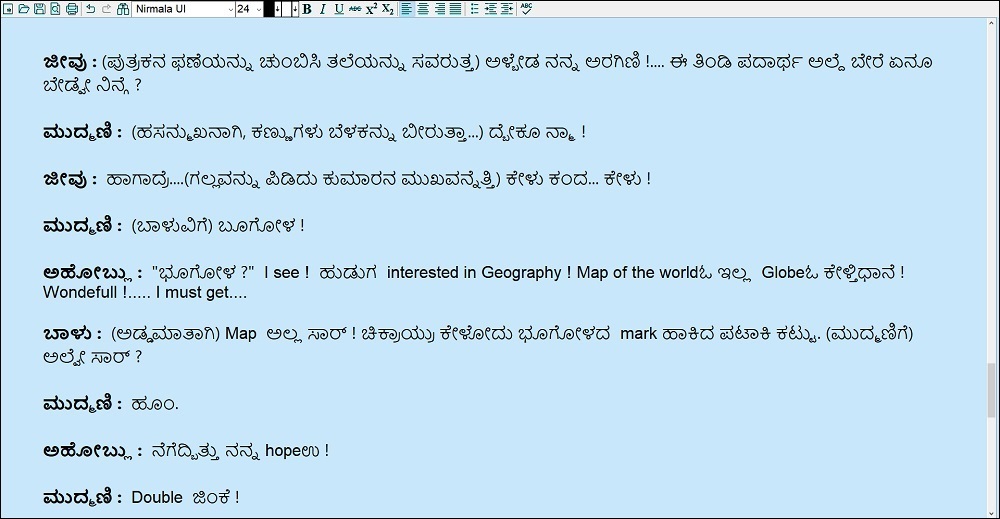
BarahaPad
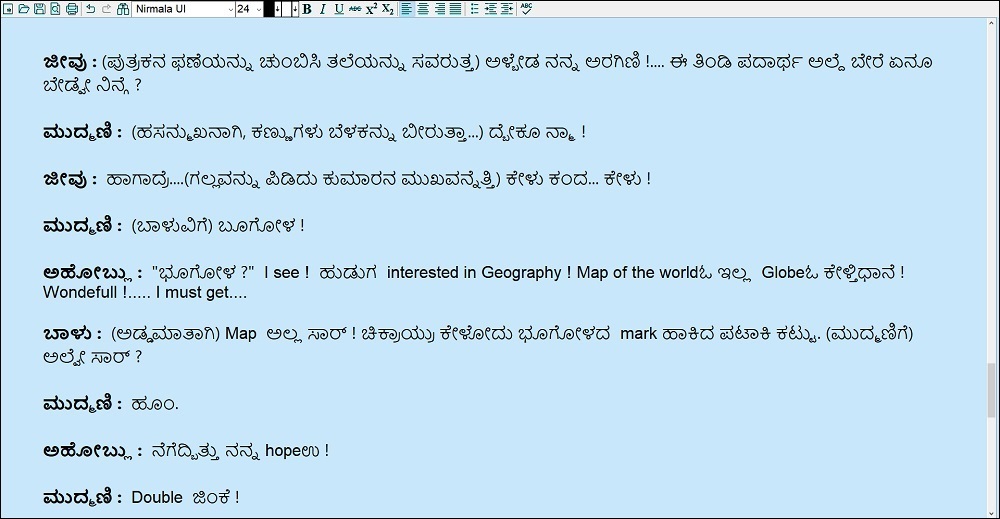
BarahaPad
BarahaPad is Unicode text editor for Indian languages. BarahaPad offers many different keyboard layouts useful for both beginner and expert users. BarahaPad supports auto completion, word check, dictionary, print, find-replace, sorting and text conversion. BarahaPad is integrated with Google translate and is very useful if you do translation work in Indian languages.
You can select desired Indian language or English using Settings -> Language menu, or Shortcut keys. You can switch between Indian language and English by pressing F11/F12 key.
Related topics: Auto Completion | Dictionary | ISO15919 | Shortcut keys | Word check
Menu commands:
| Command | Description |
| File->Open/Save | BarahaPad can open/save Rich Text Format (.RTF) and Unicode text (.TXT) files |
| Edit->Find/Replace | Find/Replace specific word in the document |
| Settings->Language->... | Select the required Indian language |
| Settings->Keyboard->... | BarahaPad supports following keyboards for all the scripts |
| Settings->Output->Indian Script | Select this menu command to get output in Indian script |
| Settings->Output->ISO15919 | Select this menu command to get output in ISO15919 encoding |
| Settings->Output->IAST | Select this menu command to get output in IAST encoding |
| Settings->Options... | Read Options topic |
| Tools->Sort->... | Select this menu command to sort text in ascending or descending order |
| Tools->Convert To->... | Select this menu command to convert Indian language text from one script to another |
| Tools->Convert To->Retain English text intact | Select this option to retain English text unchanged during text conversion |
| Tools->Word Check... | Read Word check topic |
| Tools->Dictionary... | Read Dictionary topic |
| [Right Click]->Search | Right click on the selected word (or phrase) in the editor and then select this menu command for performing a web search. (shortcut key: Ctrl W) |
| [Right Click]->Translate |
Right click on the selected word (or phrase) in the editor and then select this menu command for performing translation. (shortcut key: Ctrl T) BarahaPad uses Google Translate for translating text between Indian languages and English |
| F9/F10 | Perform the last conversion command |
| F11/F12 | Switch between Indian language and English |
| Ctrl ~/Alt ~ | Select English language |
| Ctrl 1/Alt 1 | Select Assamese language |
| Ctrl 2/Alt 2 | Select Bengali language |
| Ctrl 3/Alt 3 | Select Gujarati language |
| Ctrl 4/Alt 4 | Select Hindi language |
| Ctrl 5/Alt 5 | Select Kannada language |
| Ctrl 6/Alt 6 | Select Malayalam language |
| Ctrl 7/Alt 7 | Select Marathi language |
| Ctrl 8/Alt 8 | Select Oriya language |
| Ctrl 9/Alt 9 | Select Punjabi language |
| Ctrl 0/Alt 0 | Select Sanskrit language |
| Ctrl -/Alt - | Select Tamil language |
| Ctrl =/Alt = | Select Telugu language |
| Ctrl T | Perform translation |
| Ctrl W | Perform web search |
| Ctrl Alt 1 | Set Indian Script output |
| Ctrl Alt 2 | Set IAST output |
| Ctrl Alt 3 | Set ISO15919 output |
| Ctrl Alt - | Press these keys repeatedly to increase wait period, thereby decreasing keyboard speed A wait period is used between character messages sent to applications, thereby slowing down the overall keyboard speed. Slower keyboard speed may be required to type correctly when editing big files. The wait period is displayed on the caption bar |
| Ctrl Alt = | Press these keys repeatedly to decrease wait period, thereby increasing keyboard speed |